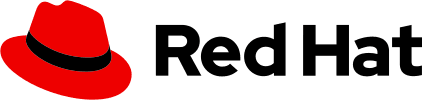The content prop of the <Message> component is passed to a <Markdown> component (from react-markdown), which is configured to translate plain text strings into PatternFly <Content> components and code blocks into PatternFly <CodeBlock> components.
Bot messages
Messages from the chatbot will be marked with an "AI" label to clearly communicate the use of AI to users. The chatbot can display different content types, including plain text, code, or a loading animation (via isLoading).
By default, a date and timestamp is displayed with each message. You can update timestamp with a different date and time format as needed.
User messages
Messages from users have a different background color to differentiate them from bot messages. You can also display a custom avatar that is uploaded by the user.
Messages with attachments
When attachments are shared and displayed in the chatbot window, users will see a selectable and dismissible message that contains file details in a label. Selecting the file label can open a preview modal, which allows users to view or make edits to the file contents.
The <PreviewAttachment> component displays a modal with a read-only view of the attached file's contents. Selecting the "edit" button will open the <AttachmentEdit> component, which provides an interactive environment where users can make changes to the file.
If a displayMode is not passed to <PreviewAttachment> or <AttachmentEdit>, they both default to overlaying the default displayMode of the <Chatbot> component.
Note: This example does not actually apply any edits to the attached file. That logic depends on the implementation.
Messages actions
You can add actions to a message, to allow users to interact with the message content. These actions can include:
- Feedback responses that allow users to rate a message as "good" or "bad".
- Copy and share controls that allow users to share the message content with others.
- A listen action, that will read the message content out loud.
Note: The logic for the actions is not built into the component and must be implemented by the consuming application.
Messages with sources
If you are using Retrieval-Augmented Generation, you may want to display sources in a message. Passing sources to <Message> allows you to paginate between the sources you provide.
The API for a source requires a link at minimum, but we strongly recommend providing a more descriptive title and body description so users have enough context. The title is limited to 1 line and the body is limited to 2 lines.
Props
Message
| Name | Type | Default | Description |
|---|---|---|---|
| contentrequired | string | Message content | |
| rolerequired | 'user' | 'bot' | Role of the user sending the message | |
| actions | { positive?: ActionProps; negative?: ActionProps; copy?: ActionProps; share?: ActionProps; listen?: ActionProps; } | Props for message actions, such as feedback (positive or negative), copy button, share, and listen | |
| attachmentId | string | Unique identifier of file attached to the message | |
| attachmentName | string | Name of file attached to the message | |
| avatar | string | Avatar src for the user | |
| id | string | Unique id for message | |
| isLoading | boolean | Set this to true if message is being loaded | |
| name | string | Name of the user | |
| onAttachmentClick | () => void | Callback for when attachment label is clicked | |
| onAttachmentClose | (attachmentId: string) => void | Callback for when attachment label is closed | |
| sources | SourcesCardProps | ||
| timestamp | string | Timestamp for the message |
PreviewAttachment
| Name | Type | Default | Description |
|---|---|---|---|
| coderequired | string | Text shown in code editor | |
| fileNamerequired | string | Filename, including extension, of file shown in modal | |
| handleModalTogglerequired | (event: React.MouseEvent | MouseEvent | KeyboardEvent) => void | Function called when modal is toggled | |
| isModalOpenrequired | boolean | Whether modal is open | |
| onEditrequired | (event: React.MouseEvent | MouseEvent | KeyboardEvent) => void | Function called when edit button is clicked | |
| displayMode | ChatbotDisplayMode | ChatbotDisplayMode.default | Display mode for the Chatbot parent; this influences the styles applied |
| onDismiss | (event: React.MouseEvent | MouseEvent | KeyboardEvent) => void | undefined | Function called when dismiss button is clicked |
| title | string | 'Preview attachment' | Title of modal |
AttachmentEdit
| Name | Type | Default | Description |
|---|---|---|---|
| coderequired | string | Text shown in code editor | |
| fileNamerequired | string | Filename, including extension, of file shown in editor | |
| handleModalTogglerequired | (event: React.MouseEvent | MouseEvent | KeyboardEvent) => void | Function that opens and closes modal | |
| isModalOpenrequired | boolean | Whether modal is open | |
| onCancelrequired | (event: React.MouseEvent | MouseEvent | KeyboardEvent) => void | Function that runs when cancel button is clicked | |
| onSaverequired | (event: React.MouseEvent | MouseEvent | KeyboardEvent, code: string) => void | Function that runs when save button is clicked; allows consumers to use the edited code string | |
| displayMode | ChatbotDisplayMode | ChatbotDisplayMode.default | Display mode for the Chatbot parent; this influences the styles applied |
| title | string | 'Edit attachment' | Title of modal |
ActionProps
| Name | Type | Default | Description |
|---|---|---|---|
| ariaLabel | string | Aria-label for the button | |
| className | string | Class name for the button | |
| isDisabled | boolean | Props to control if the attach button should be disabled | |
| onClick | ((event: MouseEvent | React.MouseEvent<Element, MouseEvent> | KeyboardEvent) => void) | undefined | On-click handler for the button | |
| tooltipContent | string | Content shown in the tooltip | |
| tooltipProps | TooltipProps | Props to control the PF Tooltip component |
SourcesCardProps
| Name | Type | Default | Description |
|---|---|---|---|
| sourcesrequired | { title?: string; link: string; body?: React.ReactNode | string }[] | Content rendered inside the paginated card | |
| className | string | Additional classes for the pagination navigation container. | |
| isDisabled | boolean | Flag indicating if the pagination is disabled. | |
| ofWord | string | Label for the English word "of". | |
| onNextClick | (event: React.SyntheticEvent<HTMLButtonElement>, page: number) => void | Function called when user clicks to navigate to next page. | |
| onPreviousClick | (event: React.SyntheticEvent<HTMLButtonElement>, page: number) => void | Function called when user clicks to navigate to previous page. | |
| onSetPage | (event: React.MouseEvent | React.KeyboardEvent | MouseEvent, newPage: number) => void | Function called when page is changed. | |
| paginationAriaLabel | string | Accessible label for the pagination component. | |
| sourceWord | string | Label for the English word "source" | |
| sourceWordPlural | string | Plural for sourceWord | |
| toNextPageAriaLabel | string | Accessible label for the button which moves to the next page. | |
| toPreviousPageAriaLabel | string | Accessible label for the button which moves to the previous page. |