Jump links allow users to navigate to sections within a page.
Usage
Jump links provide a way to navigate through section headings on a page without scrolling. The highlighted active section changes as the user scrolls to the next section.
Elements
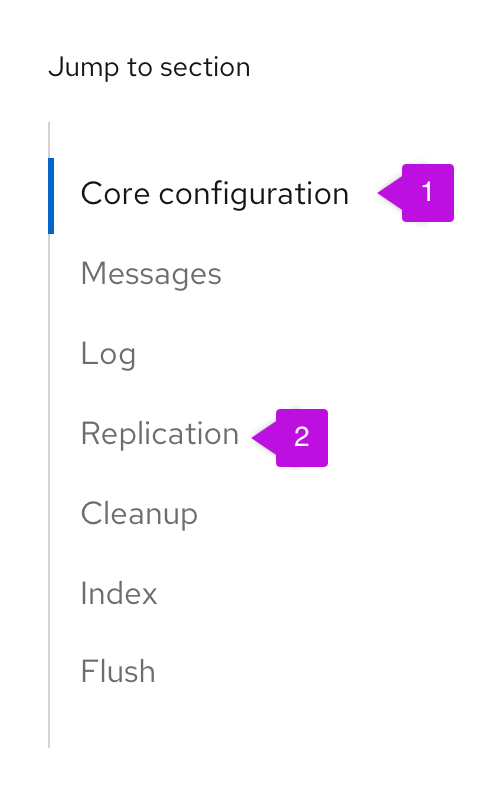
Active section: current section of the page the user is on.
Inactive section: other sections of the page that the user is not currently on. Clicking on an inactive section will bring the user to the selected section and make the section active.
Variations
Jump links can be displayed either horizontally or vertically. They can include optional subsections.
Horizontal jump links
As the user scrolls down the page, the active sections are highlighted from left to right. A jump link can be displayed left aligned or center aligned and with an optional label.
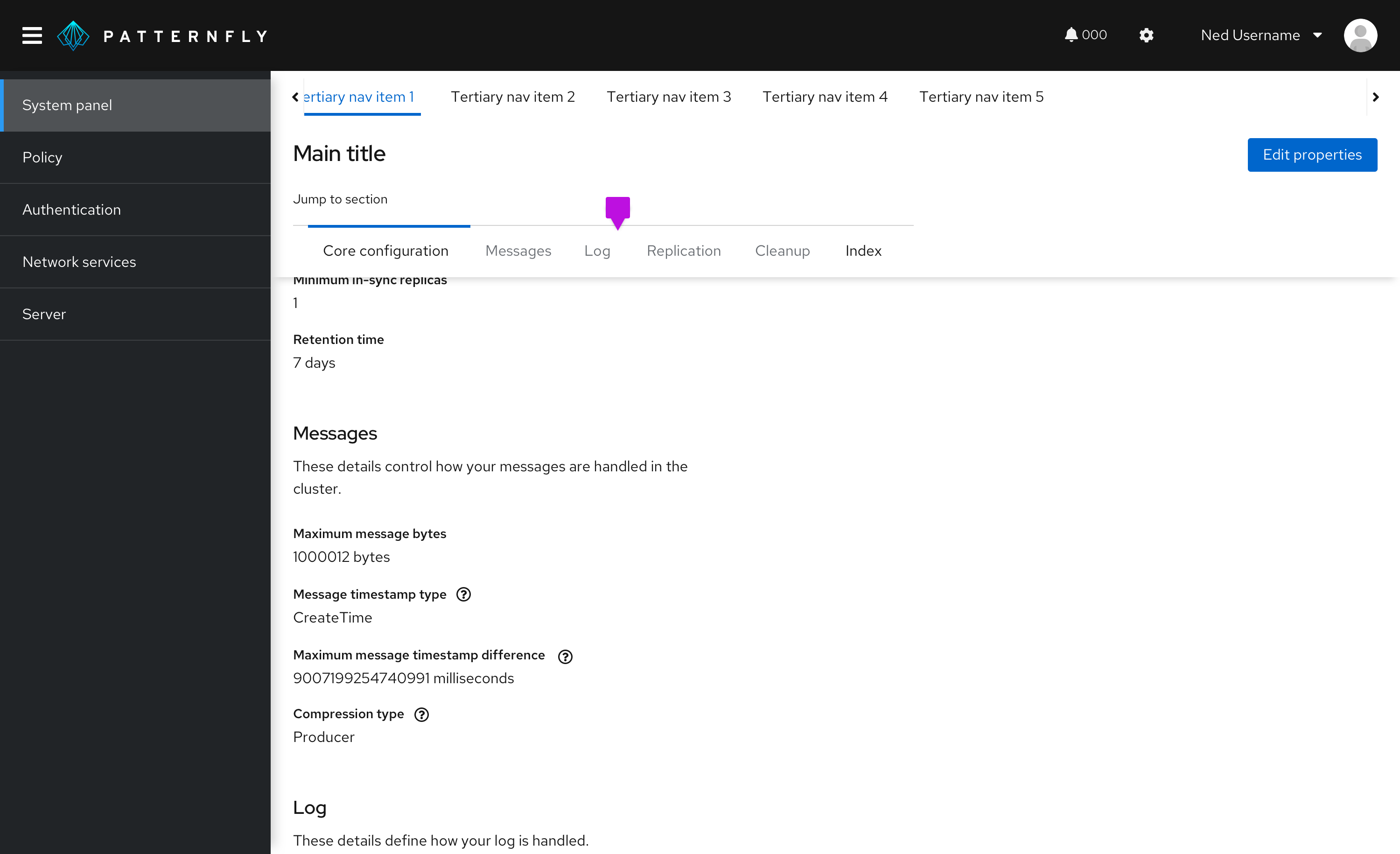
Vertical jump links
As the user scrolls down the page, the active sections are highlighted from top to bottom.
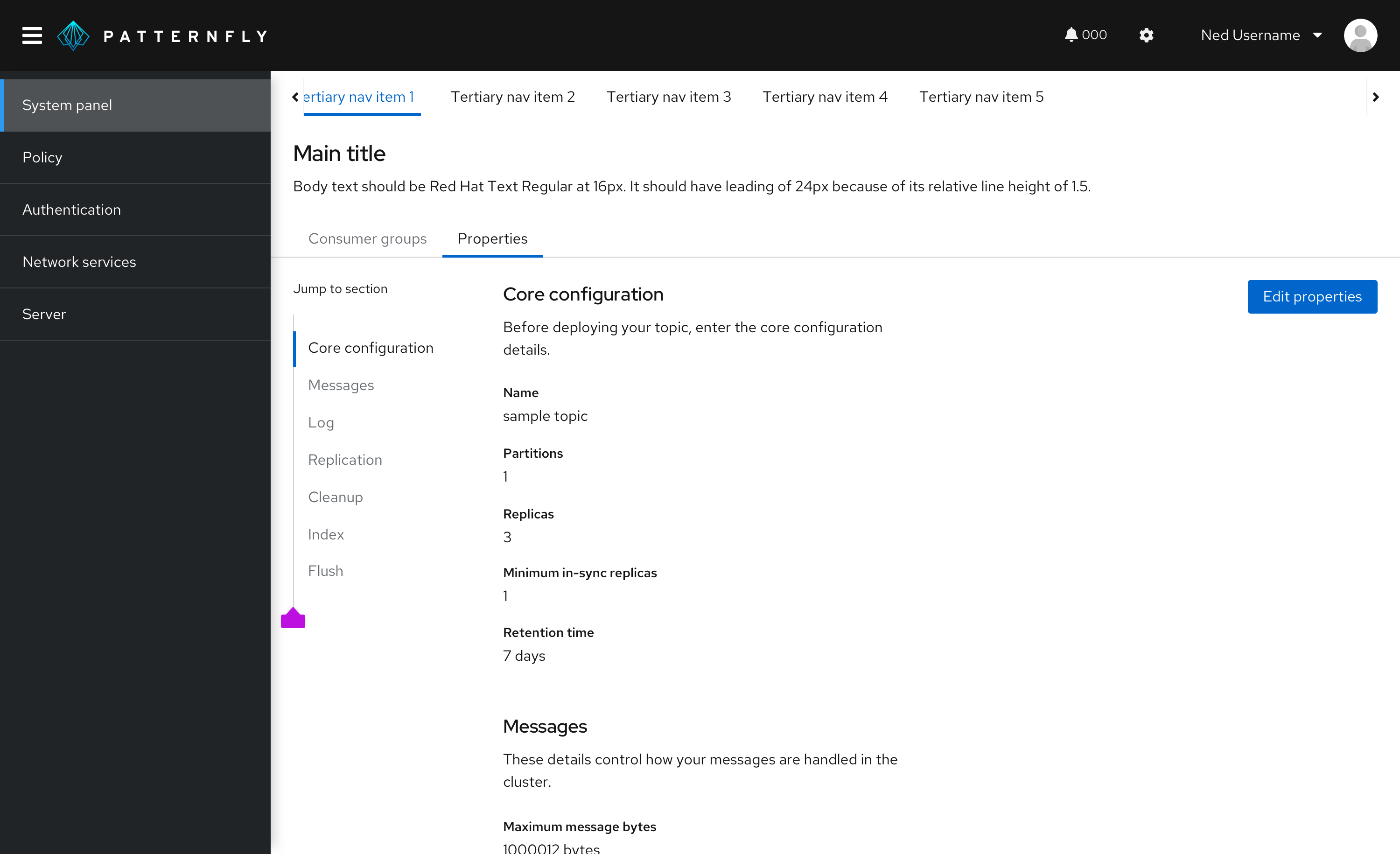
Jump links with subsections
If the page has subsections, they are shown as indented jump links under the parent section. Subsections can be individually selected.
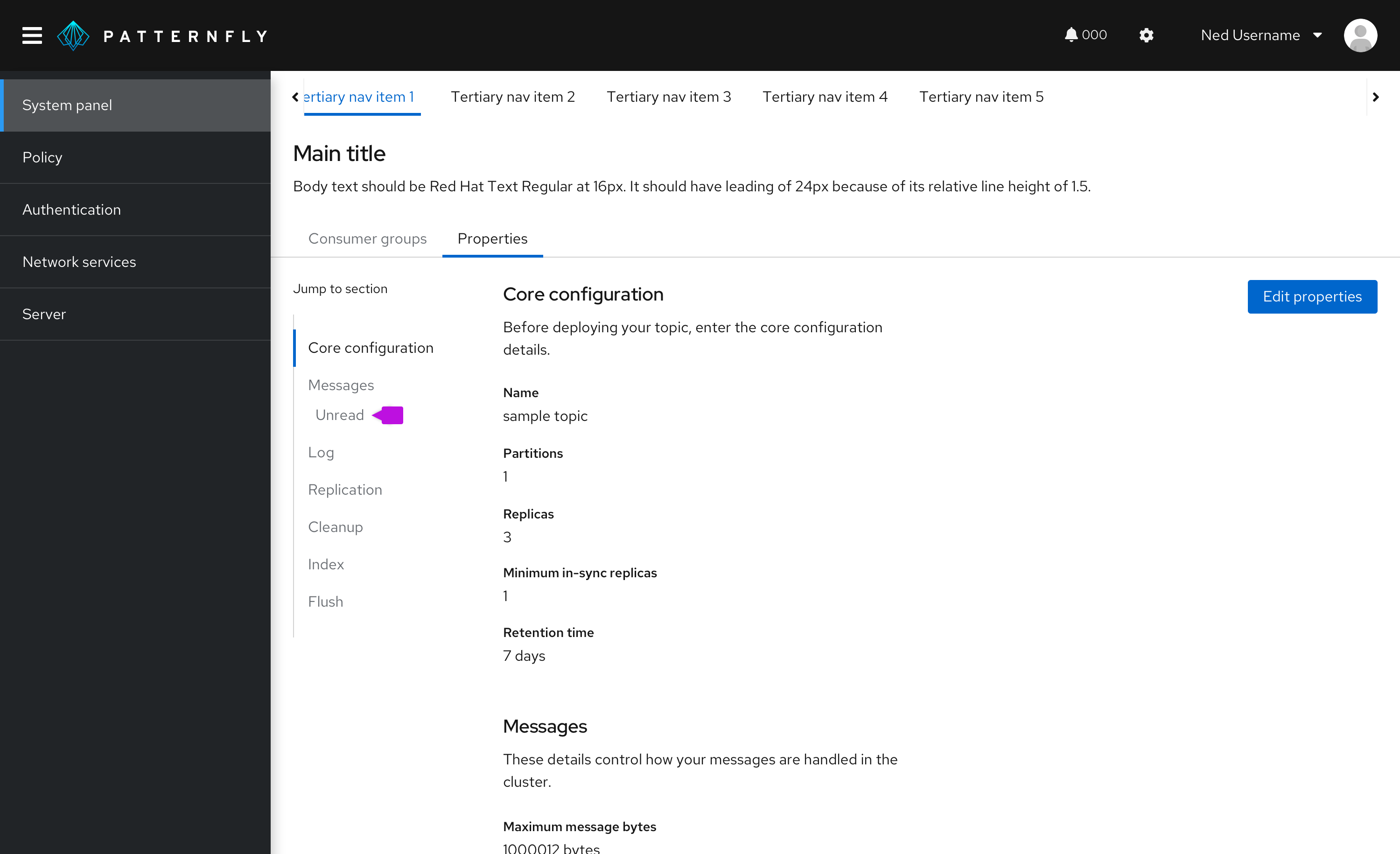
Jump links on mobile
On smaller screen sizes, jump links collapse into an expandable component that is shown above the content. This component can be expanded to display the jump links.
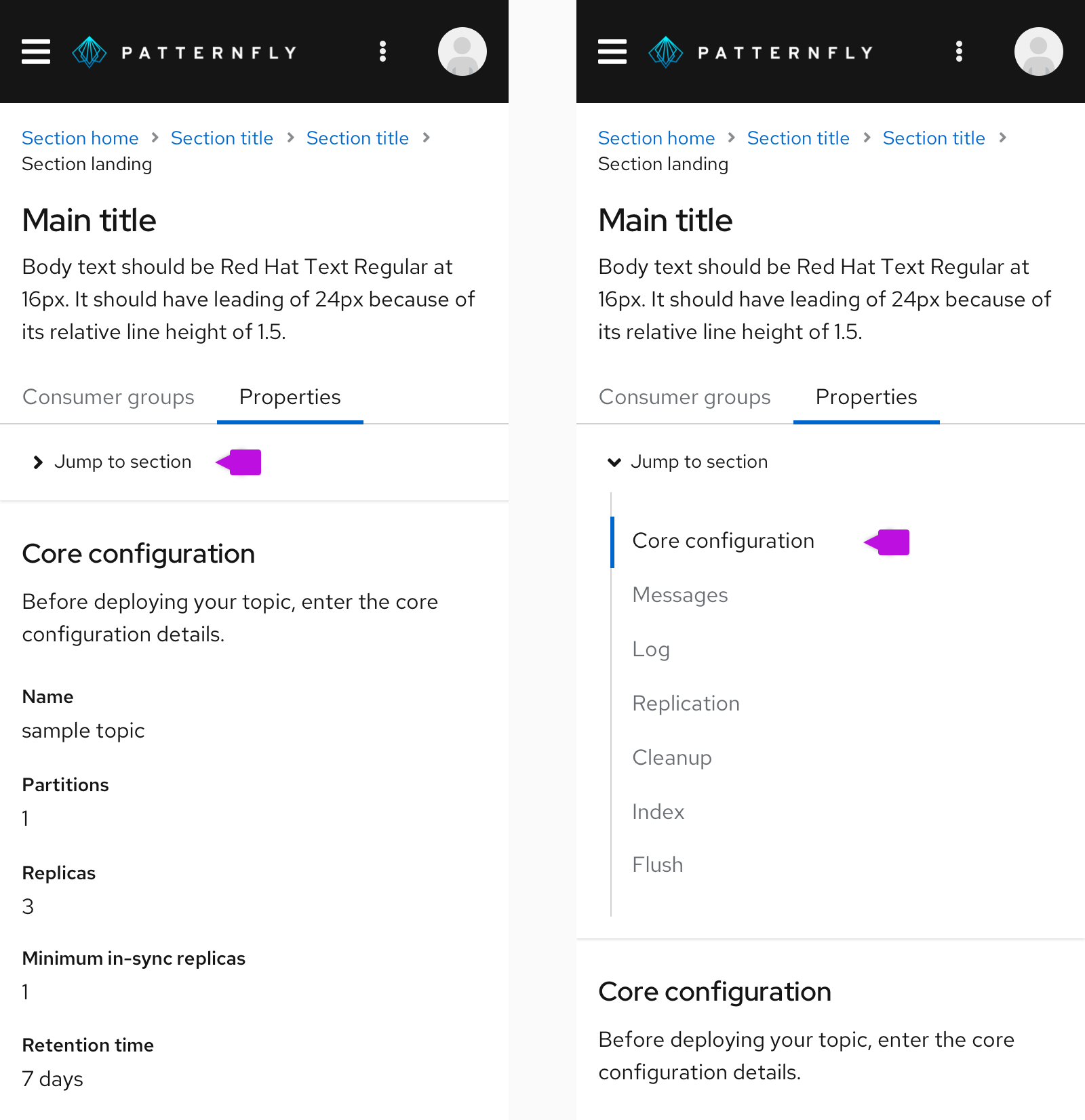
View source on GitHub